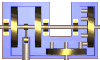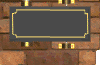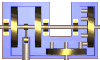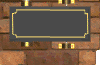|
 Content
Builder presumes that all involved in the development files are arranges
in a special order. The topmost (or root) folder contains CB project
files, content files included in the projects, log files and three
special folders: Content
Builder presumes that all involved in the development files are arranges
in a special order. The topmost (or root) folder contains CB project
files, content files included in the projects, log files and three
special folders:
- Source. You should place here your source books
or templates. These files are read only, the results are stored
in the Result folder.
- Result. This is a end point for files modified
by Content Builder.
- Image. The folder contains all resources that
will be imported by Content Builder.
Instead of default folder names you may use your own names.To keep
all intermediate results of Content Builder operation I recommend
to separate all operations between different projects with their own
RESULT folders. The result folder of the previous project is simultaneously
the source folder of subsequent one. Alternative method of saving
the results of all steps is using a specialcommands
in story boards. |
Current version of Content
Builder supports only two formats:
- MS Excel (*.xls extension)
- MS Word (*.doc extension)
Inside story board CB deals with two type of information: CB
Tables and CB Commands. The
first of them are tables with special headings and which rows and
columns contain various text information.
Excel
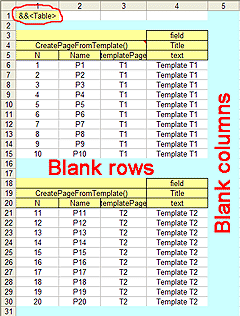 Excel
files (workbooks) may contain several pages (worksheets), each of
them representing a spreadsheet with 256 columns and 65536 rows. Cells
of this spreadsheet may hold text, numbers or formulas. To make story
boards more compact and to use space of spreadsheets more efficiently
Content Builder allows you to arrange several tables on a single Excel
spreadsheet. Excel
files (workbooks) may contain several pages (worksheets), each of
them representing a spreadsheet with 256 columns and 65536 rows. Cells
of this spreadsheet may hold text, numbers or formulas. To make story
boards more compact and to use space of spreadsheets more efficiently
Content Builder allows you to arrange several tables on a single Excel
spreadsheet.
- Step 1. Analyzing the page content Content Builder
determines the regions separated by the blank rows and columns.
All other information is ignored, so the the space to the right
of the page can be left for comments or auxiliary calculations.
- Step 2. Recognized at the previous step regions
may contain CB commands or CB
Tables, the color background of heading indicates
the beginning of the latter.
To help CB determine what type of region it deals with the
first command of the page (R1C1) must be &&<Table>.
The fill color of this cell will be considered later as a fill color
of headings.

Word
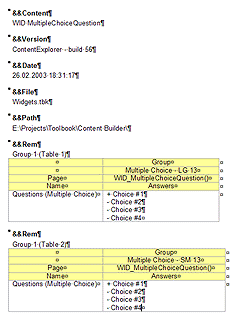 Analyzing
Word document Content Builder considers all tables in the document
as CB Tables and to mark the heading in
this case you need only to fill it with color.You may use different
colors for different tables in the document. Analyzing
Word document Content Builder considers all tables in the document
as CB Tables and to mark the heading in
this case you need only to fill it with color.You may use different
colors for different tables in the document.
Paragraphs
not included in tables are considered as CB Commands
and have simple format. First line marked with <Header
1> style is the name of the command, all the rest are
command parameters. The complete list of Content Builder
Commands you will find at the end of this document. |
|
In general CB Tables
in Word documents and Excel spreadsheets have similar structure. The
rectangle heading of the the table must be uniformly painted and must
be bottom aligned. The text size, text color, borders and other format
attributes do not matter and will be ignored by Content Builder. What
really matters in table headings except cell values is the presence
or absence of merged cells
attributes (<WriteToRecordField()> and <button> in the
example below). This feature of table formatting is used when you
are going to inform Content Builder that the columns below represent
the multiple properties of a single Toolbook object or are function
parameters. If you want to use MS Word tables the easiest way to create
them is to create heading in MS Excel, copy cells to Windows clipboard,
past them into Word document and add data rows to created table.
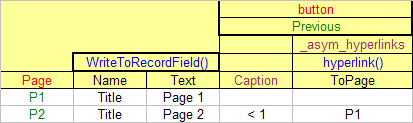
In this example one can see several different types
of information in cells
- button, page
are Toolbook objects. Content builder supports the complete list
of Toolbook objects so these words are reserved.
- Previous and P1,P2
in data section are the names of the objects. All objects in Toolbook
books must have unique names, otherwise Content Builder won't be
able to identify them.
- Caption and _asym_hyperlinks
are the properties of button "Previous" of pages "P1",
"P2", etc. The values of the first one are taken from
data section of the table. The values of the latter one are set
by the library hyperlink() function, which returns a dynamic array
with hyperlink parameters.
- WriteToRecordField() and hyperlink()
are the references to Content Builder library functions.
- Name, Text and ToPage are formal parameters used by functions
mentioned above.
Thus, the result of execution of such table will be the following:
for pages "P1", "P2", etc. the program will write
the text to recordField "Title" and will set caption and
_asym_hyperlinks of button "Previous". If you want to know
more about constructing tables in Content Builder please refer to
HeadingScript™
Reference
|